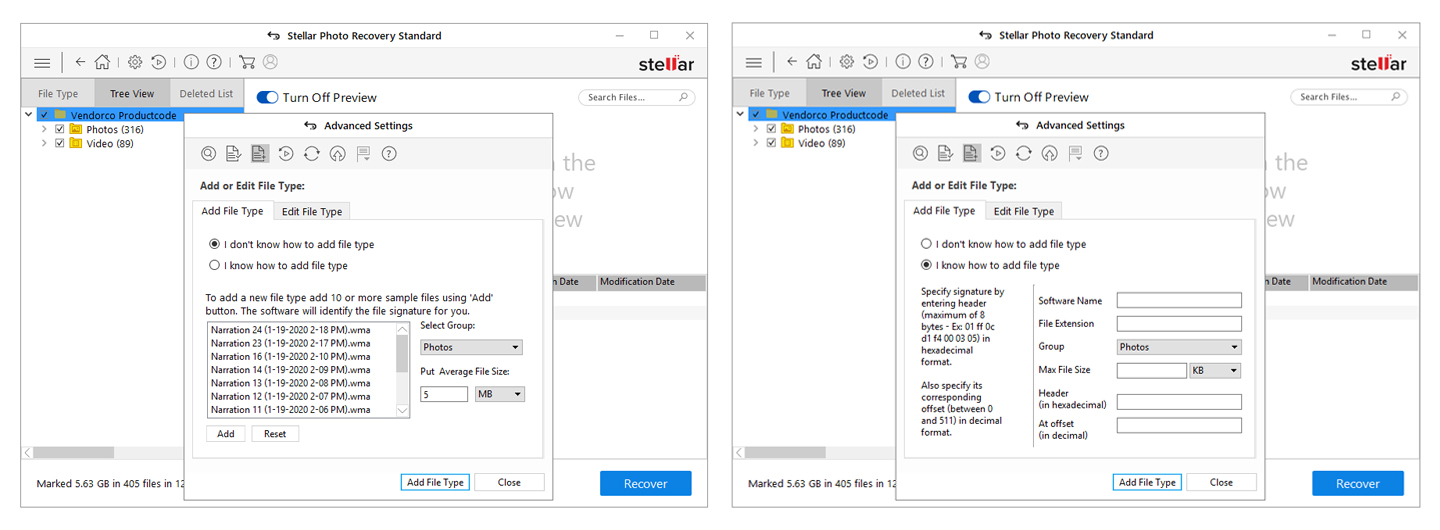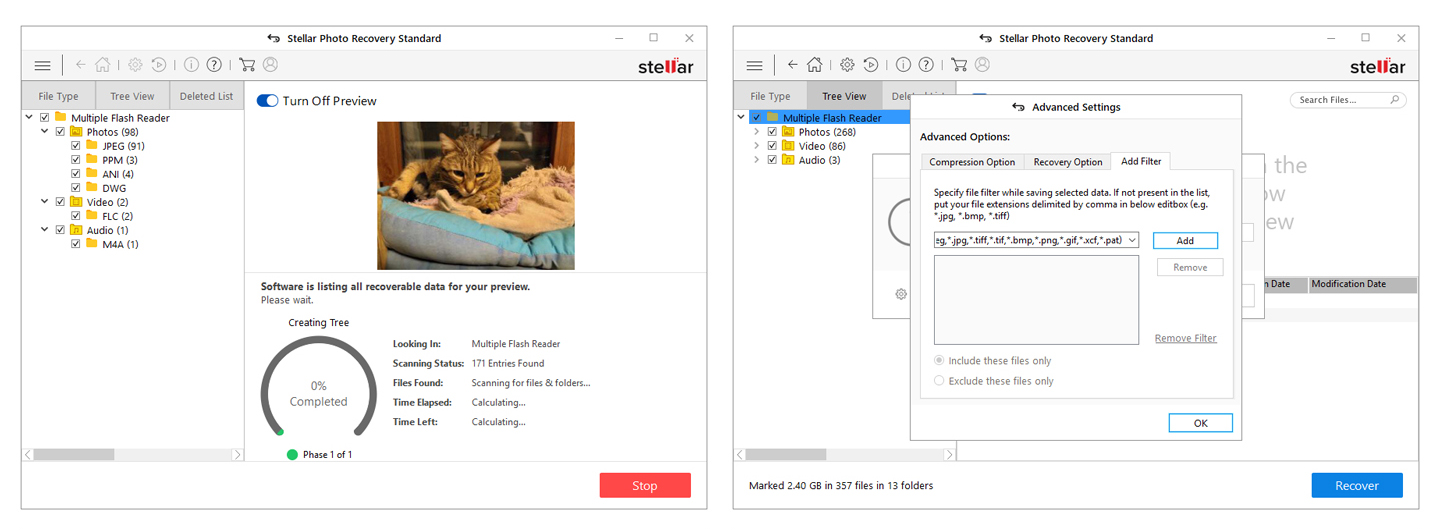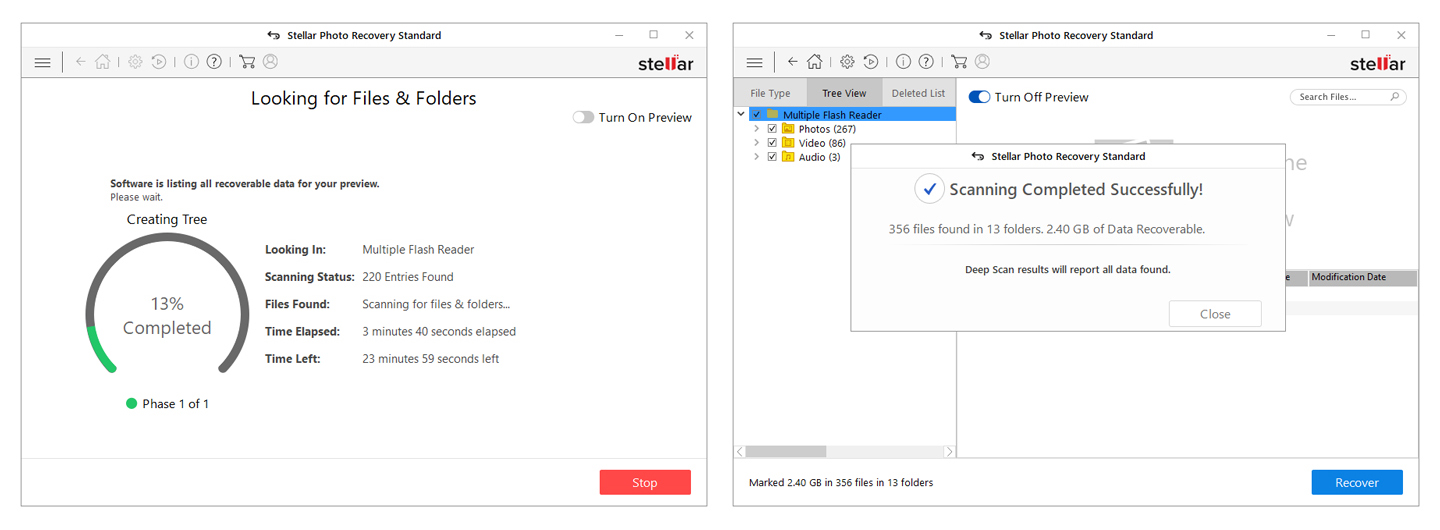Pros
Cons
Review score
- User friendliness 9.0
- Software features 9.0
- Price / quality ratio 8.5
Review conclusion
There’s a terrible scenario playing on and on in the head of every photo enthusiast no matter the equipment – professional or not – or the talent of the enthusiast in question. Losing precious material due to corrupted or accidentally deleted files is a nightmare and even camera pros and gurus are prone to succumbing to this fear and anxiety. Even if you’re packing thousands of euros in camera bodies and lenses, the SD card often proves to be the weak link in the chain, often causing not only a missing holiday photo or two but sometimes an important work project, costing cash in addition to the nostalgia.
Solutions to the corrupted or Shift+Del scenarios exist and in the 21st century, there’s no reason to panic. I can guess what you’re thinking – this software is either only in the hands of government agencies or really expensive. We’ll try to convince you that it’s not necessary to work at the CIA or dish out thousands in cash to recover what’s dear to you and have been lost. Stellar Data Recovery Inc. specializes in getting back your precious files and the company’s software has been around for years, undergoing several metamorphoseс and building up its algorithms and features. Today we’ll put this SD card recovery software through its paces and see what it can and can not do. But first things first – let’s start by installing it.
Installation and setup of the SD card recovery software
The process is pretty straightforward and there are no additional bloatware or shareware when you’re downloading and installing the app. You can download a free, preview version of the Stellar Photo Recovery at the official site and test your storage medium for corrupted or deleted files. It’s a compact download at 25MB and you can try before you buy. The installation takes less than a minute and you can activate a full version at a later time if you decide you need some data recovery in action.
Our setup consisted of several drives – an SSD, one HDD and in addition we’ve tested with the most probable scenarios – an SD card and a USB flash drive.
Features and extras
The interface is quite simple and user-friendly – when you first start the software, you’ll get all connected drives listed and an option to “Scan” each one or all of them. There’s a bar of icons with a Home, Settings, Resume Recovery and some info about the software as well as a link to the store if you want to upgrade your version.
Advanced Settings is as deep as you can get and this option allows for additional filtering and fine-tuning of the process. You have the option to turn “Preview” mode on or off – it simply shows your photos as you scan, then lists of different photo, audio, and video file formats you can choose from. And there’s also the option to add a custom file type.
This gets another two choices as more advanced users can add headers and corresponding offsets in a hexadecimal format, name, and extension as well as maximum filesize in KB or MB. There’s an easier way of doing this by choosing “I don’t know how to add file type” option and just upload a batch of sample files and let the system identify the files for you.
Stellar Photo Recovery in action
We’ve deleted some files manually by the all feared Shift+Dell method from the SD card, SSD and USB storage and engaged the software. We first chose to use the most user-friendly option and just hit the “Scan” button without messing around with Advanced Options. It took about 20 minutes to scan the 8GB SD card and if you turn on the “Preview” mode it can add a couple of minutes to that time but you’ll be able to see your photos in the process.
The recovery process is simple – you select the files you want to save and click on “Recover”. When saving the desired files you point to a location and choose if you want a .ZIP file. Everything afterward is done in seconds and you’ll get your files back in the place you’ve selected.
Results of the recovery software
Stellar Photo Recovery software delivered every time and on every type of storage. Our sleepy cat will be happy to know that its amateur portrait is recovered and will be there for the ages to come. There was a difference in performance mainly regarding the time each scan took. Of course, the NVMe drive was fastest with the same amount of deleted files (we used identical files) with scanning completed in just mere seconds.
You can choose what to recover and whether you want to make a .ZIP archive as well. You can also add filters and divide file groups by extensions. It’s all neat and tidy into folders in a tree view and recovery itself is done in seconds. The time differences are mainly due to the interface – we used a card reader in our desktop system and it featured USB 2.0 interface. What it means is if you have a high-speed SD card and the proper port, you’ll get your files much faster.
What matters, of course, is the actual recovery – one can wait half an hour if there is valuable data involved and with the correct filters you can find and restore your files very efficiently.
Final Thoughts
All in all, the Stellar Photo Recovery software did an excellent job of both scanning and recovering files. The overall interface is very user-friendly which is a huge step from previous versions, often criticized for the messy menus and overcomplicated settings. Well, there’s nothing of this in the latest version which is a joy to use. Scanning old SD cards and USB drives can take a while though, but if you have a faster interface you can get your files back in seconds.
There are three different versions of the software with yearly license plans – Standard, Professional, and Premium. Pricing is €39.99, €49.99 and €69.99 respectively for a one year license. The main difference between the Standard and the Professional version is that the latter can repair corrupted photo files, while the Premium builds upon this with a video repair option. In doubt which one you should choose? You can always first download the free version to scan your storage medium for corrupted or deleted files.
Advertentie